There are many methods to remove background in Pixlr, but I tell you two easy methods in this blog.
Method 1: Remove Background in One Click
Go Free Background Remover and upload the photo whose background you want to remove.
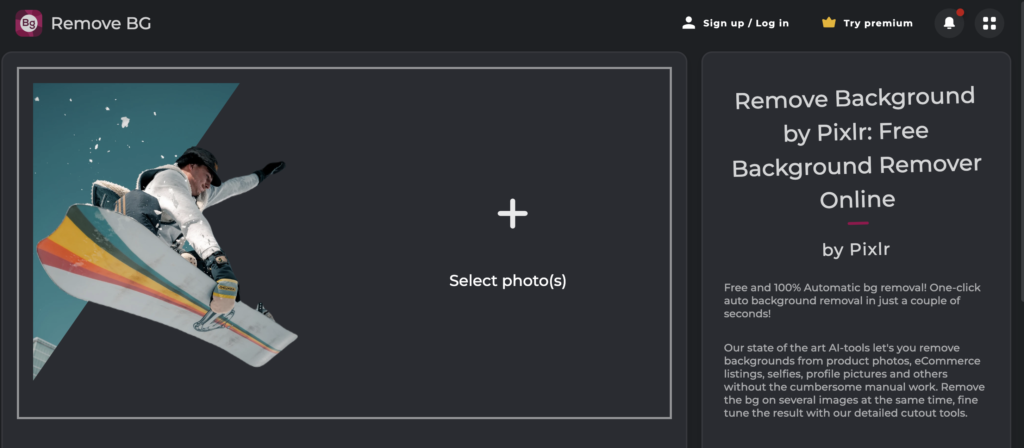
After uploading the photo, you do not have to do anything, Pixlr’s AI will automatically remove the background from the photo, and then you can download.
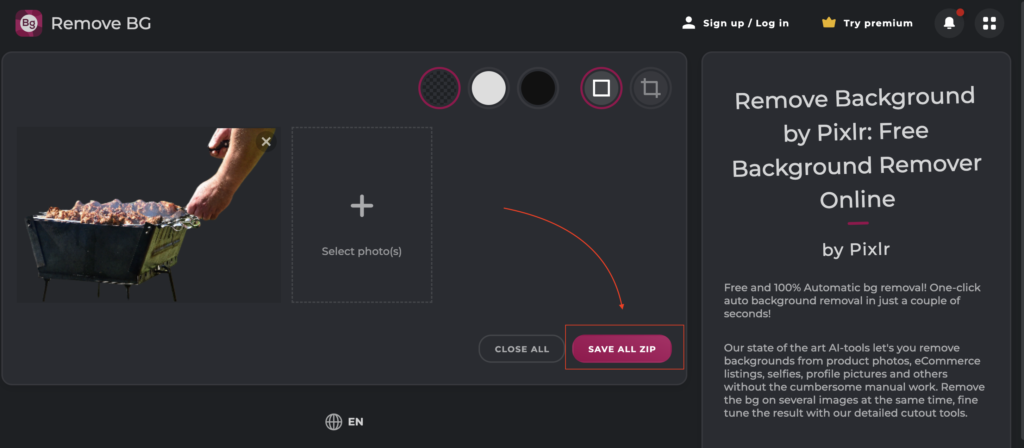
Method 2:
Using Pixlr to Remove Background from an Image:
Open the Image:
- Go to the Pixlr website (web version) or open the Pixlr app on your mobile device.
- Open the image you want to edit.
Click on the scissor icon

- Click on the scissor icon for the cut-out tool.
Select Magic Mask

- Use the magic cutout feature with adjustable tolerance levels for background removal.
- Experiment with tolerance levels and undo options for precise background removal.
Click on photo to remove background

- Manually refine background removal with Pixlr’s additional tools.
Save Your Image:
- Once you’re satisfied with the result, save your edited image in a suitable format (JPEG, PNG, etc.).

