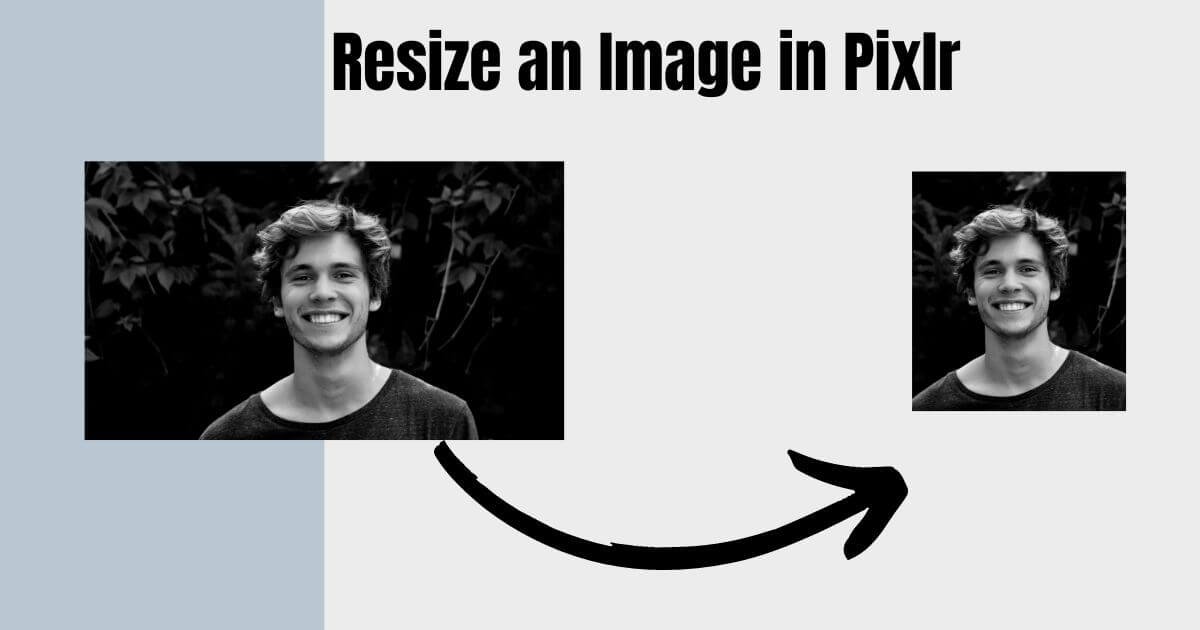1. Using the “Image Size” tool:
Open your image in Pixlr.
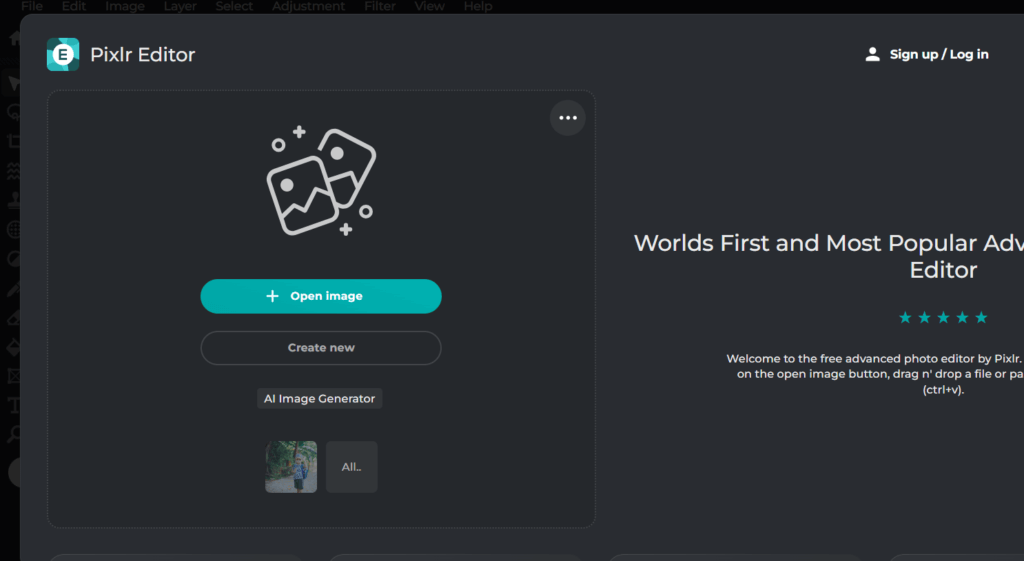
Go to the Image tab in the top menu bar.

Select Image Size.
A pop-up window will appear with the current dimensions of your image.

Enter your desired new width and height in the corresponding boxes.
(Optional) Ensure the “Aspect Constraint” checkbox is ticked to maintain the image’s original aspect ratio.
Click OK to apply the resize.
2. Using the “Smart Resize” tool:
Open your image in Pixlr.
Go to the Image tab in the top menu bar.
Select Smart Resize.

A new window will pop up with different resizing options:
- Resize by: Here you can choose to resize by pixels, percentage, or fit the image to a specific canvas size.
- Resample: This option determines how the image quality is preserved during resizing. Choose “Bicubic” for the best quality.

Enter your desired dimensions or select a preset size.
Click OK to apply the changes. And you get your Resize an Image.